Viewing a Web-App on the iPad
The web-apps created by the PADILICIOUS services, are designed to be displayed on the iPad in full-screen mode. However, by default, the iPad will block webpages from displaying full-screen unless they are first saved as bookmarks to the iPad's desktop, and launched from there. Follow these steps to enaable full-screen viewing of a PADILICIOUS web-application.
Step 01 - Open Web-App Link in Safari
Assuming the iPad has an active internet connection, open a new browser window in Safari, and enter the URL of the web-app into the browser toolbar. The web-app will appear, with the Safari title bar and toolbar still showing:
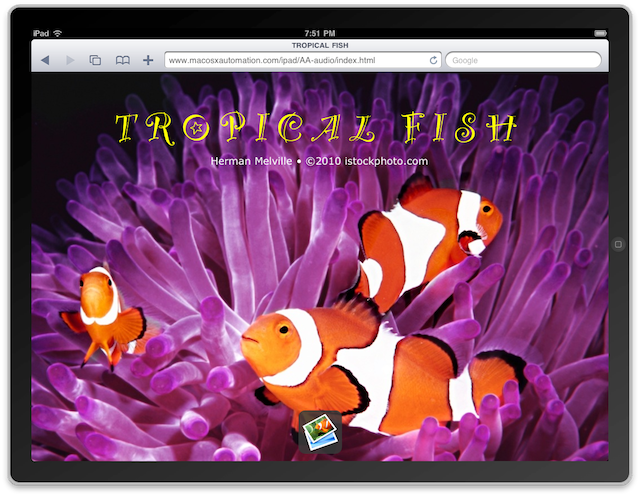
Step 02 - Add Bookmark to Home Screen
Tap the plus sign ( + ) in the toolbar to summon the bookmark options panel, and tap the option to save the bookmark to the iPad's home screen:
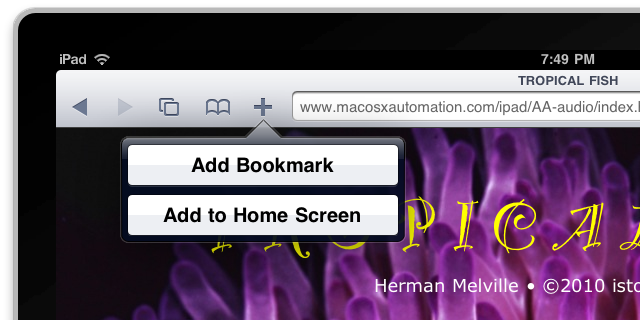
Step 03 - Name the Desktop Shortcut
Enter a name for the bookmark on the keyboard, and then tap the Add button in the bookmark panel:
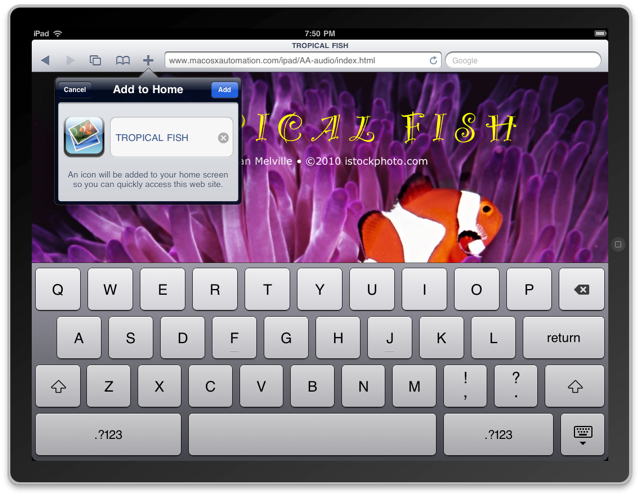
Step 04 - Desktop Link
The bookmark will be saved to the home screen as a snall icon:.
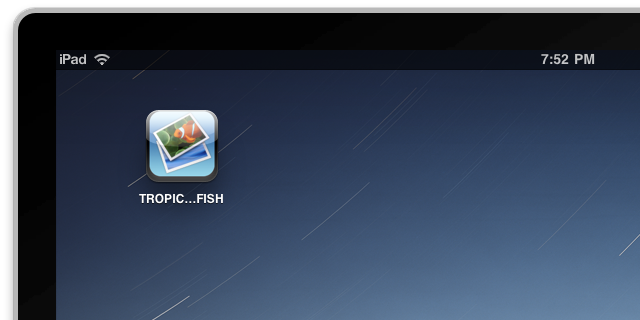
Step 05 - Launch Web-App
Tap the bookmark icon in the home screen and the web-app will open in full-screen mode, ready to view:

